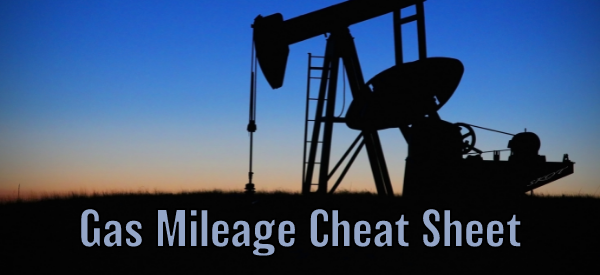How to Update Your Chevy With WIFI
 When you drive a Chevy vehicle, you don’t have to leave behind the high-speed connectivity you enjoy at home when you’re out on the road. With a paid data plan, your vehicle’s available built-in Wi-Fi Hotspot can allow passengers to use up to seven devices to stream movies, download games, surf the web, post on social media and even video chat, all while on the go. Just like any other technology, you might sometimes need to update your Chevy’s Wi-Fi technology. For help installing Chevy vehicle software updates, visit Smith Chevy Hammond!
When you drive a Chevy vehicle, you don’t have to leave behind the high-speed connectivity you enjoy at home when you’re out on the road. With a paid data plan, your vehicle’s available built-in Wi-Fi Hotspot can allow passengers to use up to seven devices to stream movies, download games, surf the web, post on social media and even video chat, all while on the go. Just like any other technology, you might sometimes need to update your Chevy’s Wi-Fi technology. For help installing Chevy vehicle software updates, visit Smith Chevy Hammond!
About Vehicle Software Updates
With vehicle software updates, you can receive free enhancements, purchase new upgrades and get bug fixes right from your driveway using over-the-air technology. Updates are downloaded and installed via Connected Access or by connecting your vehicle to a Wi-Fi network — no paid data plan necessary. Using over-the-air technology, vehicle software updates are automatically downloaded to your vehicle.
Simply follow the prompts on your Chevrolet touch screen to install. First, make sure your vehicle has connectivity. You should also avoid parking in an underground garage or covered space. You may be asked to accept the User Terms and Conditions and Privacy Statement for your vehicle to be eligible for vehicle software updates. Update notifications will be sent to your vehicle, and you can also manually check for them using the center display. There are two steps to getting the update: software download and installation.
Downloading Software Updates
Software downloads are initiated automatically and occur in the background. You can continue to use your vehicle normally during a software download. Downloads automatically pause and resume if you turn off your vehicle or lose connectivity, like if you pull into a parking garage. Download times will vary, depending on the size of an update and your wireless signal strength.
How to Install Software Updates
To install software updates for your Chevrolet vehicle, simply follow these steps:
- Once a download is complete, you’ll be prompted to install the update the next time you shift your vehicle into PARK. You can also choose to be reminded later, schedule or decline the installation.
- If you decline an update, the update will cancel, and you may need to take your vehicle to a dealer if you want to perform the update later.
- You’ll be asked to put your vehicle in PARK and turn off the engine/vehicle to initiate most updates.
- While an update is being performed, you can’t drive your vehicle and the center display may remain active during the update. Park in a safe and secure location before beginning any update.
- Generally, software installation takes about 20 minutes or less.
- You don’t have to stay in your vehicle during an update.
- If you leave your vehicle during an update, close your windows and lock your doors. Don’t lock occupants inside.
- It’s normal for your center display to stay on during an update. You may also notice one or more system resets during an installation process.
Visit Smith Hammond!
Looking for Chevy dealers in Northwest Indiana? Visit Smith Chevrolet today for all your needs, whether you’re looking for a new or used car, need to schedule service with our Smith Chevy Parts department, or want to trade-in your vehicle today! At Smith Motors, our unmatched service and diverse Chevrolet inventory have set us apart as the preferred dealer of Hammond residents. Stop in today to learn more about installing Chevy updates!